If you intend to be away for a period of time and will not access your email, you can switch on the Out of Office Assistant to give
information to people emailing you in your absence. This can be done using Microsoft Outlook
To activate the Out of Office Assistant
1.In the Inbox, click on the Tools menu and then choose Out of Office Assistant. The Out of Office Assistant dialog box is displayed.
2.In the Auto Reply only once to each sender with the following text box, type the information you wish to give to email senders.
3.Turn on the Out of Office Assistant by selecting the I'm currently out of the Office option. Note: The Out of Office Assistant can be turned off by selecting the I'm currently in the Office option.
4.Click on the OK button.
Rules
You can use an Out of Office rule to automatically forward incoming email to another address. You can use this to forward to another Exchange mailbox or to an external address.
To create the rule:
1.In the Inbox, click on the Tools menu and then choose Out of Office Assistant. The Out of Office Assistant dialog box is displayed.
2.Type or paste your message into the AutoReply text area.
3.Turn on the rule
Wednesday, April 25, 2007
Subscribe to:
Post Comments (Atom)
"Do not go where the path may lead you, go instead where there is no path and leave a trail"
 Digg/samejreltub
Digg/samejreltub Flickr/samejreltub
Flickr/samejreltub Facebook/James Butler
Facebook/James Butler Linkedin/JamesFraserButler
Linkedin/JamesFraserButler Twitter/samejreltub
Twitter/samejreltub YouTube/samejreltub
YouTube/samejreltub Del.icio.us/samejreltub
Del.icio.us/samejreltub GMail/James Butler
GMail/James Butler Blog/James Butler
Blog/James Butler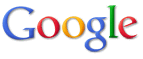
No comments:
Post a Comment